Touch inputs for external monitor
Assignment of the touch on the secondary monitor
Applicable to these Products
How can the touch inputs be assigned to the external (second) monitor?
You often want to connect a touch monitor to a notebook, but the touch input from the external monitor ends up on the built-in display. This happens because Windows™ does not know the assignment of the touch controller to the external display.
In this article you will learn step-by-step how to associate the touch inputs with the external monitor.
- In the task bar, click on , type Control and select the suggested item . Then the control panel opens. Next, chose the category view.
-
Click on
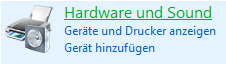
-
Click on
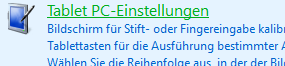
-
Click on the -Button.
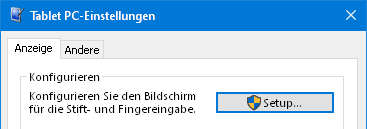
A white area is displayed on both the internal and external screens. -
First this text appears on one of the screens:
Tap this screen to identify it as a touchscreenIf this message appears on the built-in monitor, press the -key.
If this is not the Tablet PC screen, press Enter, press ESC to exit.
If this message appears on the attached monitor, tap on the touch-screen of this monitor. - Repeat the above step until you have confirmed the message on the attached display by entering the touch.
- Confirm with and close the windows you opened.
By tapping the attached monitor at the time the message appears on the external monitor, you created the mapping. From now on, the touch events on the external monitor will be.